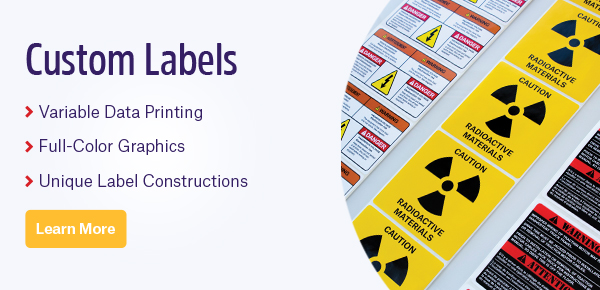Over time, minor issues may arise with any printer used throughout the office, warehouse, or manufacturing plant. Some printer problems are more common than others, especially with thermal-transfer label printers. Though these common issues will be covered below, remember that it’s always a good idea to clean the printer using isopropyl alcohol before implementing any potential solution. Adhesive and residue can easily build up on the printhead and rollers, and dust can also block the sensor’s field of view. The roller should be inspected for cuts or labels wrapped around it, and a test print should be performed to verify whether the issue was solved with basic maintenance.
Over time, minor issues may arise with any printer used throughout the office, warehouse, or manufacturing plant. Some printer problems are more common than others, especially with thermal-transfer label printers. Though these common issues will be covered below, remember that it’s always a good idea to clean the printer using isopropyl alcohol before implementing any potential solution. Adhesive and residue can easily build up on the printhead and rollers, and dust can also block the sensor’s field of view. The roller should be inspected for cuts or labels wrapped around it, and a test print should be performed to verify whether the issue was solved with basic maintenance.
Poor quality printout
If labels are printed with poor quality, it’s possible that slowing the printer’s speed will help provide a smoother, more accurate printout. For a printout that is too light, increasing the darkness of the printer is advised; however, if the darkness is increased too much, it can unintentionally melt the ribbon onto the label. If the problem still isn’t resolved, you can verify that the ribbon is appropriate for the label material.
The even distribution of pressure across the printhead is also worth verifying by looking at the spring just above it. The printhead should be evenly spaced across the label, and you can manipulate the spring to adjust it if it isn’t. If you’re obtaining a vertical white line through your label, you may need to replace the printhead as the element is likely damaged. If a white line runs diagonally, there is probably a wrinkle in the ribbon, which can be adjusted by fine-tuning the ribbon strip plate. You should also check the printhead alignment in case there is feathering near the edges of the label.
If there is no printout, the ribbon may have been loaded backwards into the printer. This can be verified by merely placing a label against the ribbon to test if ink is applied. If not, the ribbon is loaded incorrectly.
Skipping Labels
Calibration is key when figuring out why your printer is not feeding full labels, skipping labels entirely, or giving paper/ribbon errors. First, ensure that both the ribbon and labels are fed correctly through the printer. If the path is okay, begin calibrating the printer (most printers come with instructions for calibration, but if you’re having a hard time, you can also contact your supplier). Many printers will utilize a few labels to assess the gap between each one. If the calibration works, the final label will stop at the peel edge; if not, half the label may stick out of the machine, or an error will appear.
If calibrating didn’t work, you can check to ensure the calibrating sensors are clean and unobstructed, then perform a manual calibration, if possible. You can also run a sensor profile on most machines, which provides a graphic layout of what the sensors can see. It will show a spike (a measurement of the gap between labels), which should be at least two points high. If this isn’t the case, the sensor may need to be replaced.
The settings don’t save
This is a relatively simple problem to fix in most cases. Verify the preferences of the printer driver and ensure that the printer settings are in use. Sometimes, this requires going to advanced settings and checking a box called “Use printer settings,” which will prevent label software settings from overriding those of the printer.
Wrong ribbon type/paper combination
Certain types of ribbons are ideal for specific types of labels. For instance, polyester labels are probably best printed with a resin ribbon, wax ribbons are better suited for paper labels, and resin/wax combination ribbons are suited for polypropylene labels. Mismatches often appear as darkness issues, where the image doesn’t print well at the intended darkness setting. Wax ribbons usually require lower darkness settings, while full resin ribbons require the highest settings. If you’ve tried everything, but nothing works, it might be that your ribbon doesn’t match the label.
Poor barcode ANSI grade
Quality barcodes are essential to maintain accurate and consistent sample identification. It’s why barcode grading exists, and it’s essential that all barcodes reach a high grade, whether printed by a label manufacturer or in-house. Print quality is the driver of high barcode grades, and any issues, such as white lines running through the barcode or barcode distortion, will directly affect barcode readability.
To enhance barcode quality, it’s recommended to print at slower speeds, which can improve the edges of the barcode and prevent distortion. It will also provide optimal contrast. Picket fence barcodes should be used as they yield a higher quality since the individual elements in the printhead are steadily heated for a given period, and the barcode edges tend to be cleaner. However, ladder barcodes will better identify if part of the printhead has burned out, which is challenging with picket fence barcodes. A variety of other factors should be considered when designing barcodes, such as the size of the “quiet zone” and barcode scaling, among others.